When it comes to the features that Affinity customers request the most, there’s something we heard time and time again: the ability to perform calculations in lists. So we’re excited that Formula Fields is now live in product and, since launching, this powerful new feature has helped hundreds of firms get more insights from their data in less time.
Whether you’ve started making calculations or you’re yet to test the waters to see what impact this feature can have on your workflows, we have a use case for you. Keep reading to find out how Formula Fields can help automate calculations and provide insights at every stage of your deal including fundraising, sourcing, deal management, and portfolio support.
The benefits of using Formula Fields
Formula Fields are an exciting addition to the Affinity platform, allowing you to perform calculations while you work to accelerate data-driven decisions. The top benefits include:
- Increased efficiency: By automating common calculations, Formula Fields reduce the time you need to spend importing and exporting data across multiple tools.
- Improved decision-making: Using Formula Fields, you can create unique insights by combining your firm’s internal data with Affinity’s enriched data sets and data via API.
- Enhanced data quality: Formula Fields can help you get a clearer picture of the truth across multiple data sources (scroll down to the final section in this article to see how!).
Using Formula Fields for deal management
Speaking to Formula Fields users has revealed that many are using it to enhance deal management processes. We recommend starting here to build familiarity with the feature.
Formula Fields can be used to track the progress of deals, identify potential issues or opportunities, and keep key stakeholders in the loop. Remember that for many of the fields we mention in this article, you can also import information from third-party data sources via API or pull information from Affinity’s enriched data or partner data. This offers the flexibility to build calculations that support your firm’s thesis and specific needs.
Some popular Formula Fields use cases for deal management include:
Post-money valuation
Use this formula to estimate the valuation of a potential portfolio company after an upcoming round.
- Create columns for each metric, e.g. Deal Amount, and Pre-money Valuation
- Create a new Formula Field titled ‘Post-money Valuation’, choose the sum function, and select those fields.
Total round amount
Use this formula to track investments into an organization from multiple funds.
- Create columns for each of your funds, e.g. Amount Invested - Apollo Fund, Amount Invested - Delphi Fund
- Create a new Formula Field titled ‘Total Amount Invested’, choose the sum function, and select those fields.
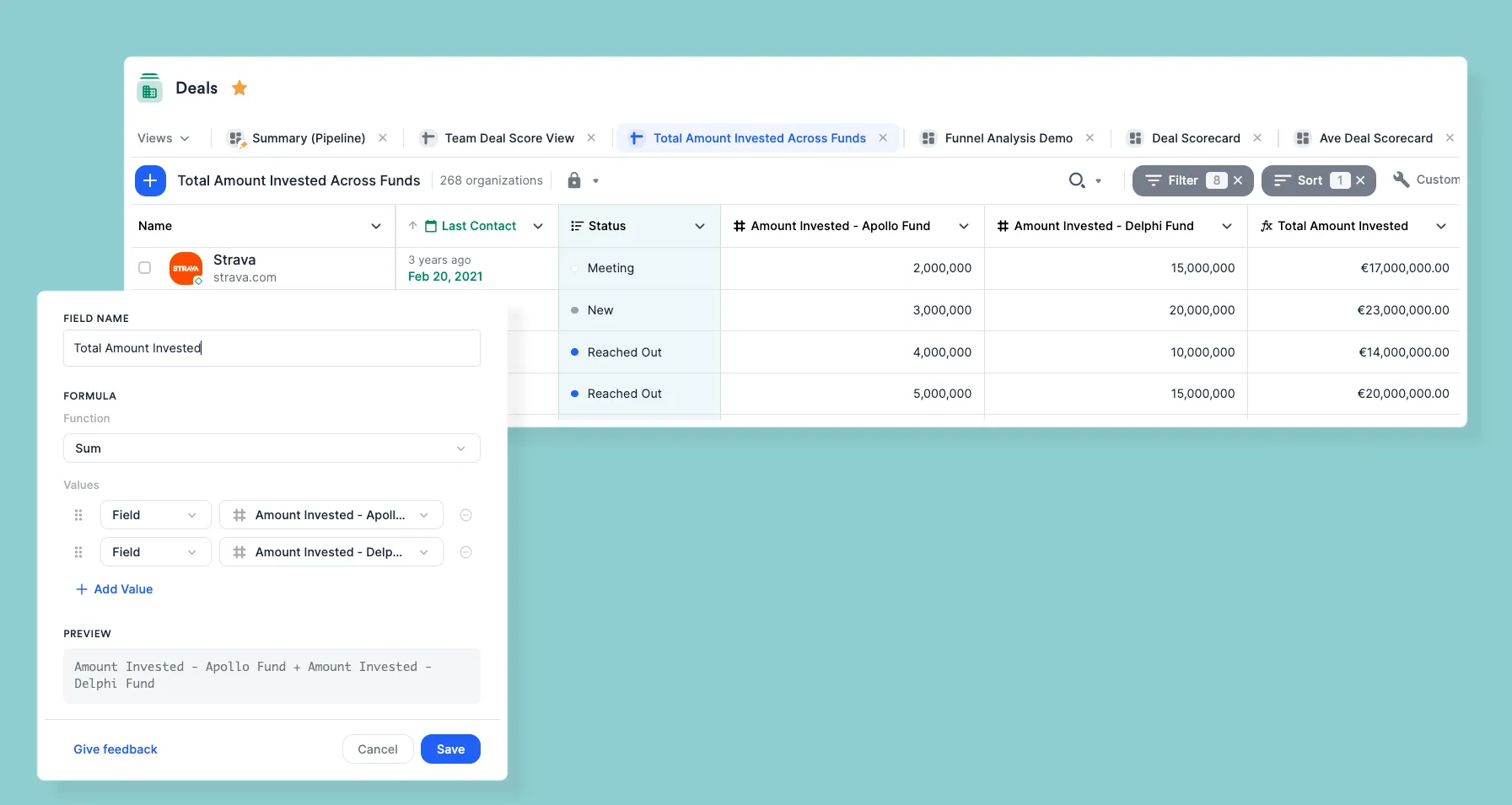
Using Formula Fields for deal sourcing
Formula Fields can be used in the deal sourcing process to help you better understand an opportunity’s potential, and to efficiently allocate your time and resources.
Team opportunity sourcing
Use this formula to generate an average from the scores that different team members have given an opportunity. This is an efficient way to communicate the deal team's confidence in a deal and make an informed decision more quickly.
- Create columns for a set of deal team members to provide initial scoring while evaluating an opportunity. e.g. Team 1 Ranking, Opportunity Score 2, Lisa S. Score
- Create a new Formula Field titled something like ‘Average Score’, select the Average formula, and add in all of the individual scoring fields you would like to include.
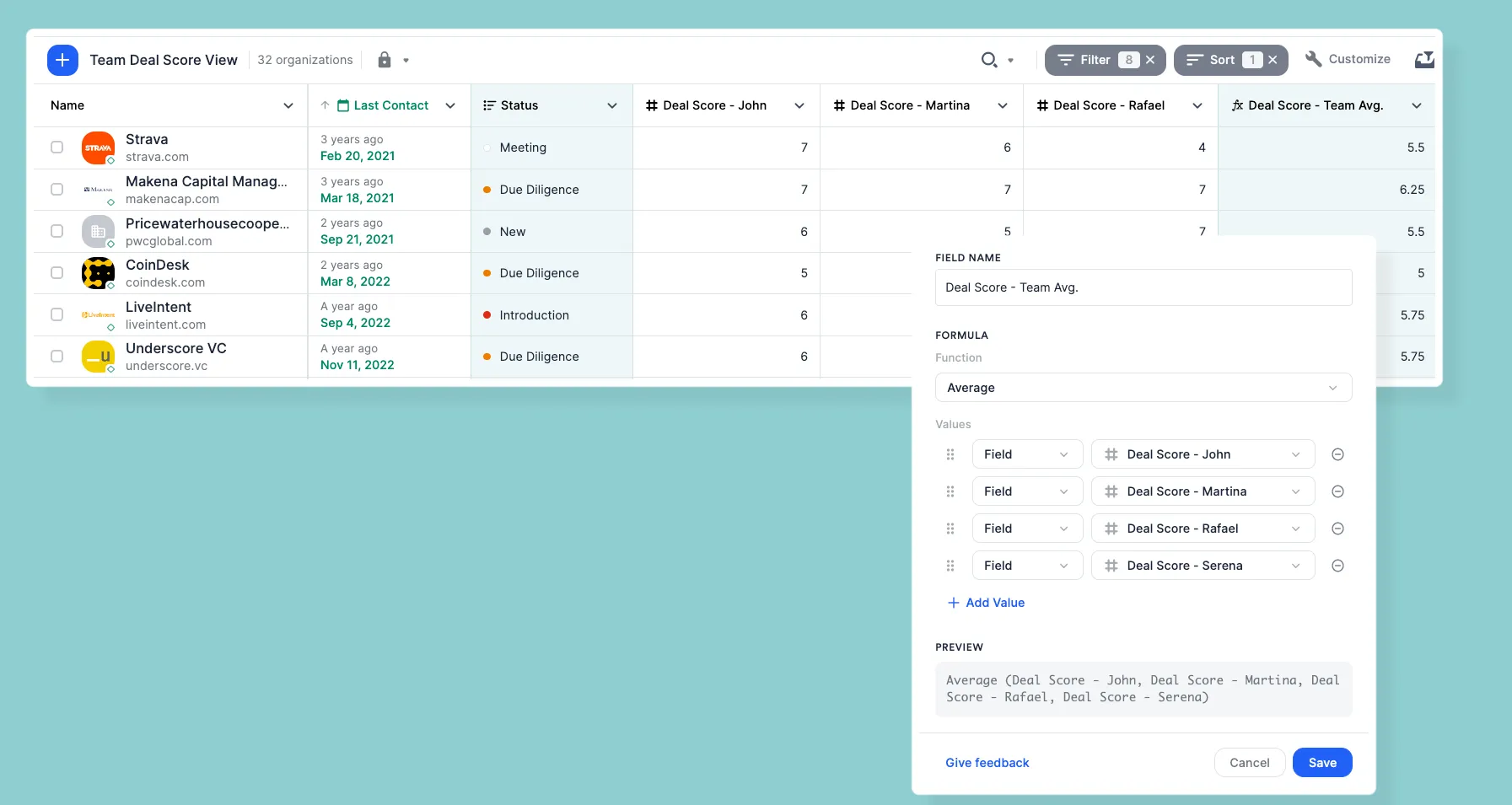
ARR year-over-year changes
Use this formula to track the growth of a company’s revenue from one year to the next.
- Create columns for each metric, e.g. ARR 2022, ARR 2023
- Create a new Formula Field titled ‘ARR YoY Growth’, choose the divide function, divide the most recent year by the previous year, and choose the percentage formatting option.
- When you receive an ARR number for a new year, create a new ARR column (i.e. ARR 2024) and either:
- Edit your current Formula Field so that, for example, ARR 2024 is now divided by ARR 2023
- Create a new Formula Field (e.g. ARR YoY Growth 23-24) using the same process to see progression over multiple years.
Using Formula Fields for portfolio support
Formula Fields can be used to track the financial health and operational efficiency of portfolio companies. These use cases can also be valuable when managing deal opportunities:
Runway
Use this formula to estimate how long a portfolio company can operate before it runs out of cash.
- Create columns for each metric, e.g. Cash on Hand, Burn Rate
- Create a new Formula Field titled ‘Runway’, choose the divide function, then divide Cash on Hand by Burn Rate
EBITDA margin
Use this formula to assess the profitability and operating efficiency of a portfolio company.
- Create columns for each metric, e.g. EBITDA, Revenue
- Create a new formula field titled ‘EBITDA margin’, choose the divide function, then divide EBITDA by Revenue.
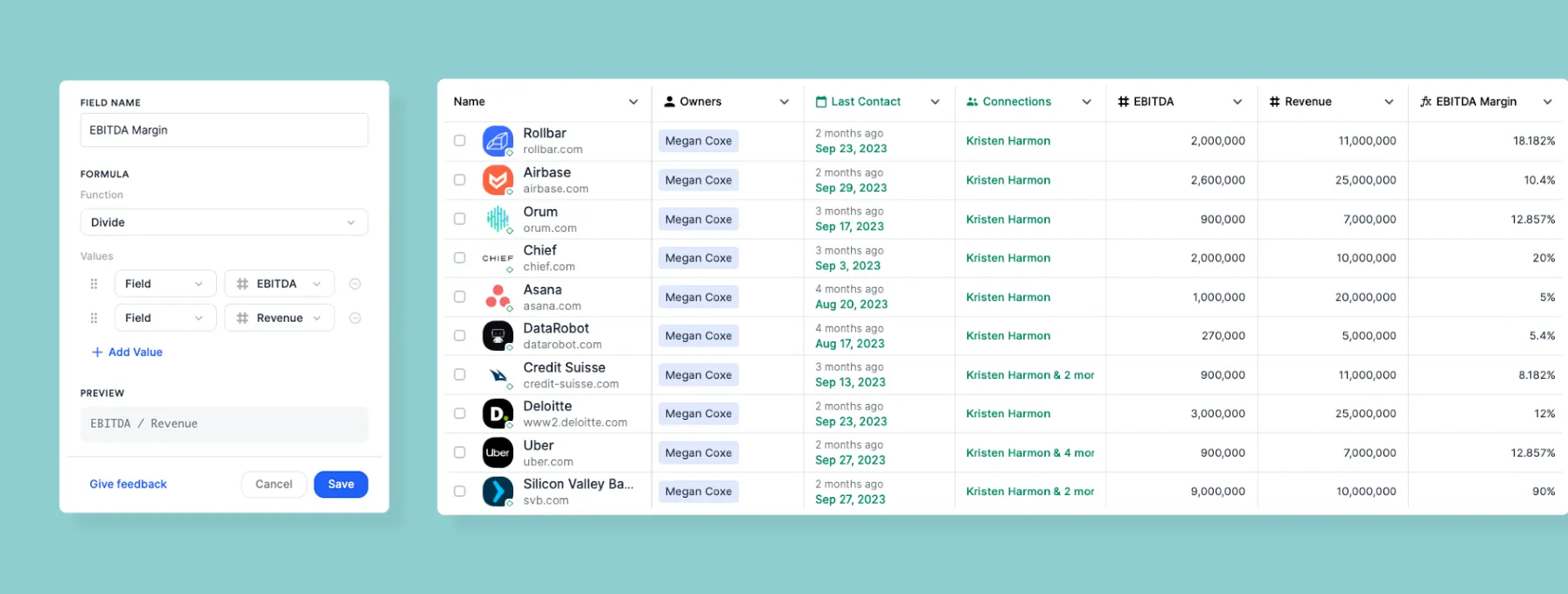
Using Formula Fields for fundraising
Formula Fields can help you gain a deeper level of insight on your firm’s fundraising activities. Popular use cases support firms in meeting fund goals and prioritizing engagement with LPs. Here’s how to put some of that into action:
Sum of commitments
Use this formula to track the total amount of money that has been committed by an LP across multiple funding rounds.
- Create commitment columns for each fund, e.g. Fund I Commitment, Fund II Commitment
- Create a new formula field titled ‘Sum of Commitments’, choose the sum function, and select all fund commitment columns you want to include.
- Bonus: Click the drop down and select the appropriate currency formatting for any monetary calculations.
Note: Calculated formulas like this will update in real-time anytime a field included in the formula is updated.

Weighted sum of commitments
Use this formula to determine the probability of securing an LP’s investment in an individual fund so you can more accurately forecast against your fundraising goal.
- Create two columns: Probability of Close and Total Commitment.
- Enter your estimated probability of closing for each investor as a decimal (i.e. 50% is .5), while tracking the anticipated commitment in the Total Commitment column.
- Create a new Formula Field, multiply the two columns, and format to your currency.
Percentage of fund
Use this formula to review an LP’s investment as a percentage of your fund’s total capital.
- Create a column to track individual LP commitments (if you have not already done so).
- Create a Fund Size column and input the total value of the fund.
- Create a new Formula Field, divide the Commitment column by the Fund Size column, then select percentage formatting.
Using Formula Fields for data accuracy
Our recent research revealed that 77% of firms use 4+ data sources to research deals. From Affinity’s enriched data to your own or third-party sources, you’re likely to have multiple data sources that track the same metric throughout the deal cycle.
When variances between these sources arise, you can now use the averaging formula in Formula Fields to reach a clearer consensus. A popular example of this is:
Average employee count
Use this formula to reach an average when you have multiple data sources for a company's total employee count.
- Create columns for each source of employee count and populate the data.
- Create a new formula called something like ‘Averaged Total Employees’, select the average formula, and include:
Affinity Data’s Employee Count
Employee count columns from external data sources
How to get started with Formula Fields
Formula Fields is a powerful new feature that can improve how you work across several deal stages. Use Formula Fields to automate calculations, get faster access to insights, and make better decisions.
There’s more detailed information on using Formula Fields in the Affinity Help Center. Our Customer Success team is also here to help. Reach out to your CSM for advice on creating Formula Fields that meet your specific needs.
{{request-demo="/rt-components"}}







.png)


.webp)
.webp)
