Affinity Analytics: General Overview & Building Reporting
Below, you’ll also find key Analytics terminology, an essential guide for understanding the data points behind your reports and ensuring clarity in executive-level insights.
Funnel Analysis Definitions
- Historical Status Date: This date is used to track the status of deals over time. For example, it helps answer questions like, "How many deals were in Due Diligence last week?" However, this date is only available as a filter, not as a field. This means you cannot use it to analyze trends over a longer period, such as monthly trends using time series graphs. This is a current limitation.
- Current Status: This field shows the current status of a deal, with each deal having only one status at any given time. It is used to provide a snapshot view of your deals.
- Date Added Date: This field shows you the date when a deal was added to the list.
- Days In Next Status: This field shows you how many days a deal spent in a certain status.
- Days In Previous Status: This field shows you how many days a deal spent in a certain status.
- Previous Status & Next Status: These fields track the status changes of your deals, showing how a deal moves from a previous status to the next status.
- Status Change Date: This fields records a status change of your deal.
When to use Historical Status Date:
The Historical Status Date is used to see the total number of deals in each status during a specific timeframe. For example, if the Historical Status Date is set to "any time," it shows where your deals have been across all time periods. Note: this is not a snapshot, so a deal that started as a New Lead may also be counted in other stages as it progresses.
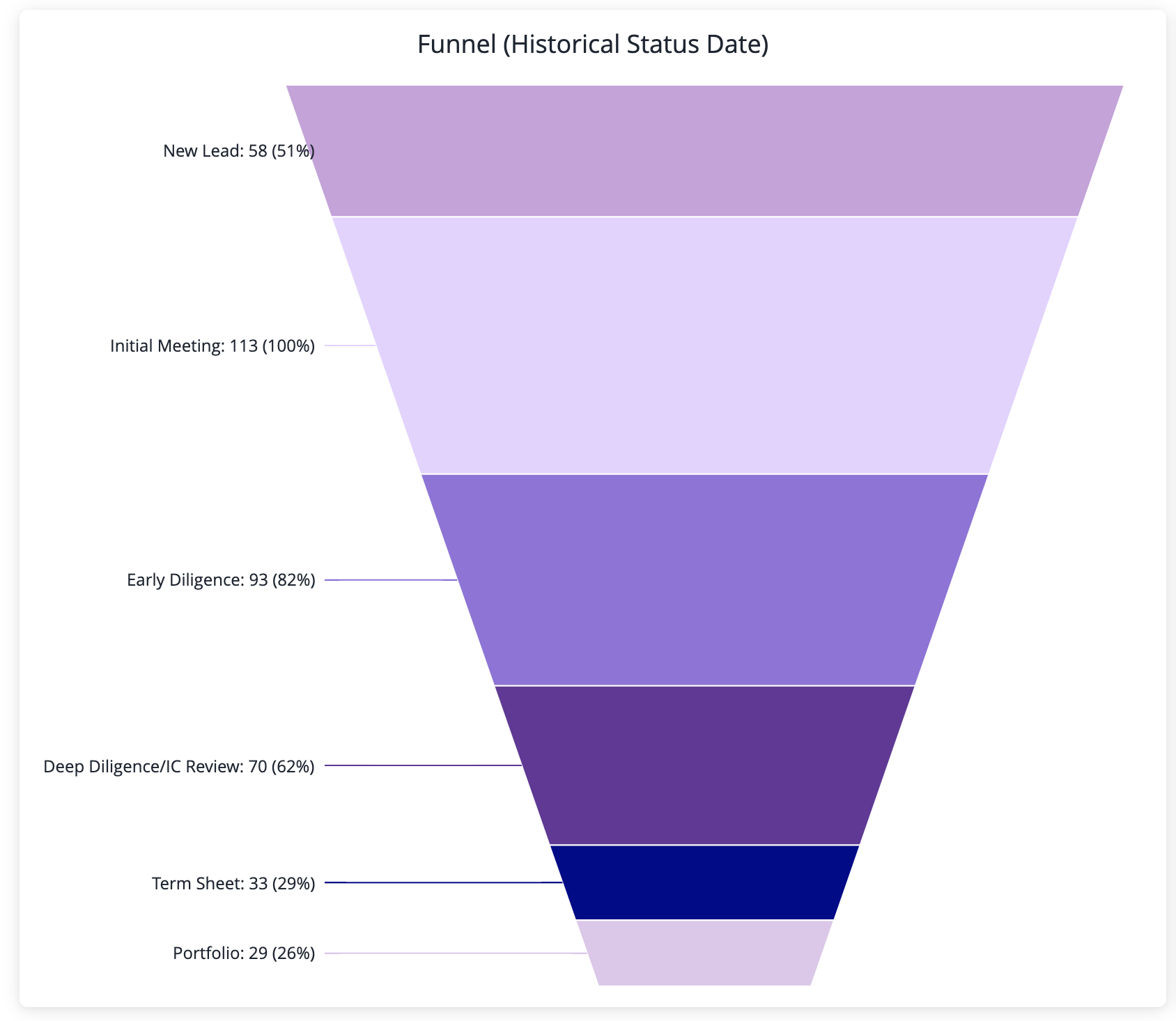
When to use Status Change Date:
The Status Change Date is used to see the total number of deals that were converted (net new) to a certain status during a specific timeframe. In the example below, the date is set to “last 3 months”.
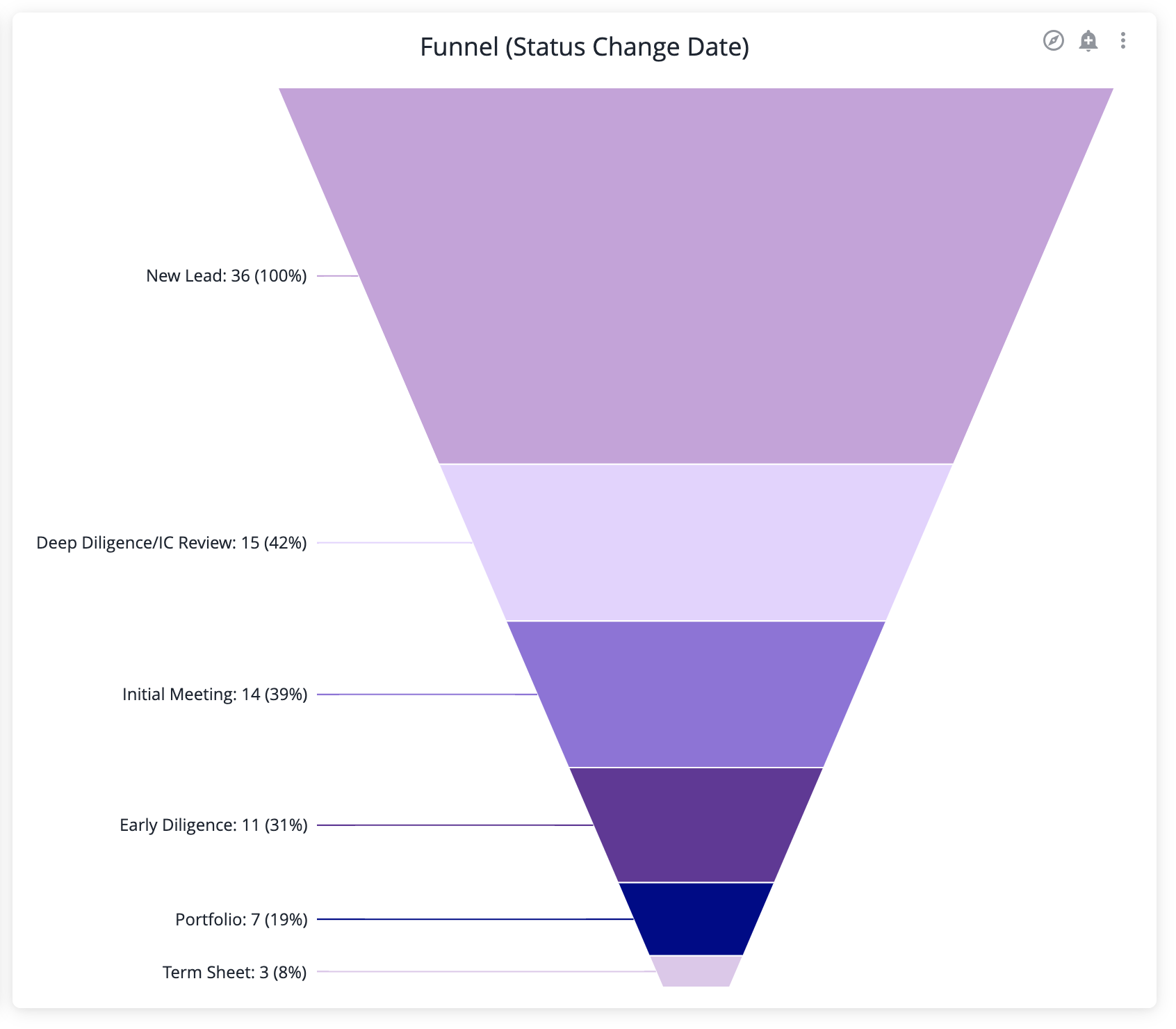
Explanation of Current, Next and Previous Statuses

In the example above, we see the status changes for the company Roadforge in Feb 2025. The data is sorted in ascending order, so the first row represents the earliest change, and the last row shows the most recent change.
The "Previous Status" and "Next Status" fields capture how a deal transitions between statuses. This allows us to track all status changes and calculate how many days were spent in each status.
You may notice that "Current Status" is repeated multiple times. This happens because "Current Status" is unique to each deal—at any given time, a deal can only have one current status. Current Status is also defined as the most recent change for a deal.
Team Activity Definitions
- Count of Emails: # of Emails with an organization in your instance.
- Count of Meeting: # of Meetings with an organization in your instance.
- Count of Chat Messages: # of Logged Messages with an organization in your instance.
- Count of Interactions: Count of Emails + Count of Meetings + Count of Chat Messages.
- Internal Participant in Interaction: An individual at your organization.
- External Participant in Interaction: An individual at an organization in your instance.
- External Participant Organization Name: An organization in your instrance.
- Interaction Date: Date of the interaction.
- Interactions Type: Two types - Meetings or Email.
- Interaction Direction: Outbound or Inbound Email.
- Interaction ID: Unique identifier of an interaction.
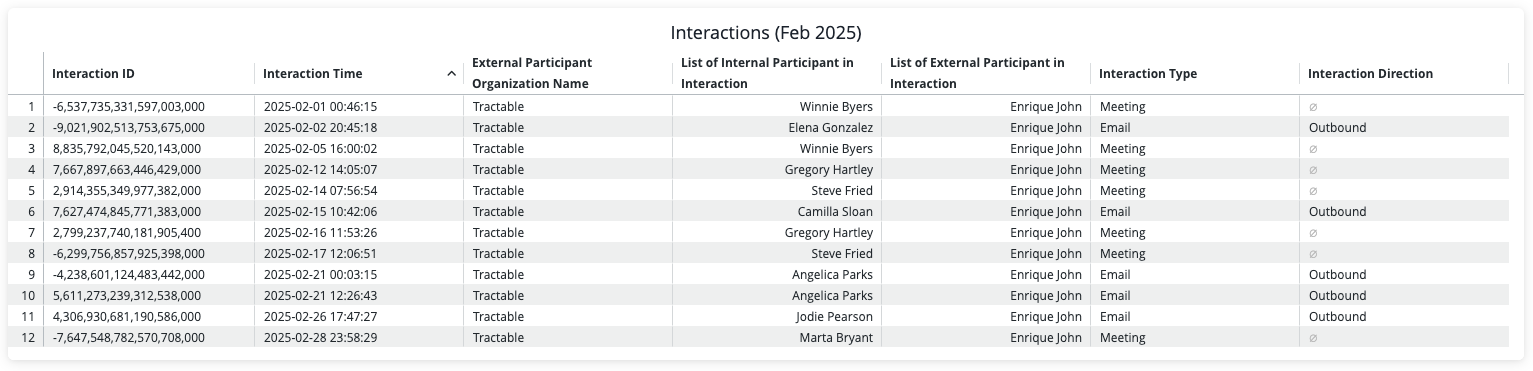
In this example above, we are looking at all interactions for Tractable in Feb 2025. It's sorted in ascending order. Each row represents a unique interaction between internal and external participant. Note that Meetings do not have a directions. Hence why it's null.
Introduction Definitions
Here are some helpful terms to know as they’ll be used in the Introductions Summary Report:
- Introducer - The person who is introducing the Target Person to the Introducee.
- Target Person - The person who is being introduced to the Introducee.
- Introducee - The person who is being introduced to the Target Person.
- By looking at the “To” and “CC” lines of an introduction email, Affinity determines who might be the Target Person and who might be the Introducee.
- While the “To” line is used to identify the Target Person in most cases, there may be some edge cases where the "CC" line is used instead.
Refer to the below links for more resources, recordings, and tips on reporting through Affinity Analytics.



.webp)
.webp)
.webp)
